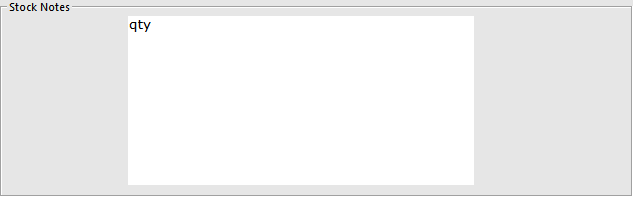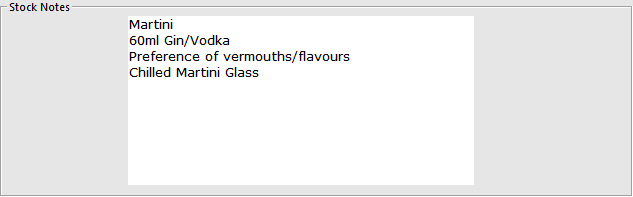
Notes can be entered against a Stock Item and is typically used to record further details about a product.
Notes can also trigger special functions to be performed in the background.
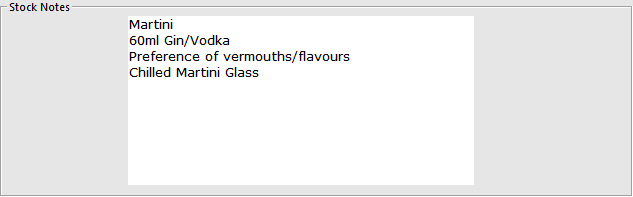
Printing Stock Notes
You can enable Stock Notes to print on Kitchen Printers, Monitors and on Bills and Receipts:
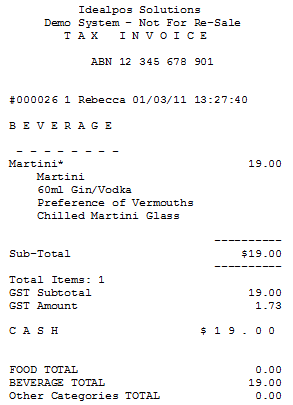
To print Notes text on bill/receipts, enable the following Yes/No options:


To print Notes on kitchen printer/kitchen monitors, enable the following:
Displaying Stock Notes on the POS Screen
It is possible to display Stock Notes on the POS screen and can then be printed if necessary.
To use this function:
Or,
This option will force any Stock Item with notes to automatically display on the POS Screen.
Unlike a Sales Prompt, the operator will be required to close the window before they can continue.
Go to Setup > Yes/No Options > POS Screen > Stock Item Notes displayed when item is entered.

Enter the text ‘qty’ into the notes field of zero-priced instruction items.
The quantity of those instruction items will be recorded and reported in the Stock Item Sales Report.
Note!
If "qty' is not entered into the Stock Notes field of zero-priced instruction items, those zero-priced instruction items will still appear in the Stock Item Sales Report, however, their quantity will appear as 0.
By entering "qty" into the Stock Notes field, this enables the quantity sold of those zero-priced instruction items to be reported on via the Stock Item Sales Report.
Also note that quantities of zero-priced instruction items can only be reported for sales that took place while the "qty" text was entered into the Stock Notes field.
The quantities of zero-priced instruction items sold while "qty" was not entered into the Stock Notes field cannot be reported on.